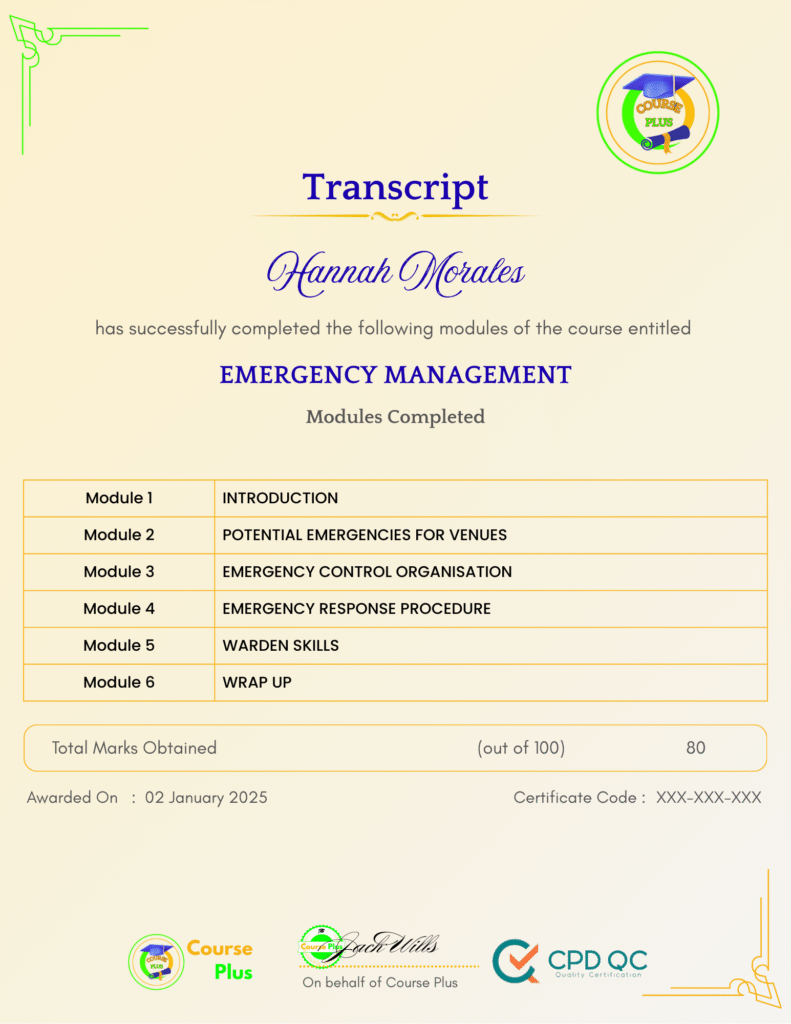Microsoft Windows Server 2019 – Hands-on Training Part II




Course Overview:
The “Microsoft Windows Server 2019 – Hands-on Training Part II” course on Course Plus is designed to take your expertise in server management to the next level. Dive deep into hands-on training sessions covering advanced topics such as Active Directory setup, FSMO role management, server backup, and performance monitoring. With practical guidance, you’ll learn how to create, configure, and optimize virtual environments using VirtualBox and Server 2019. Whether you are an IT professional or a tech enthusiast, this course ensures you gain the practical skills required to manage and deploy Windows Server 2019 efficiently.
Why Enroll in this Course?
Enrolling in “Microsoft Windows Server 2019 – Hands-on Training Part II” on Course Plus is your gateway to mastering advanced server administration. You will acquire practical, job-ready skills in server virtualization, Active Directory management, and web hosting using IIS. This course caters to learners with hands-on exercises, equipping you with real-world solutions to manage and troubleshoot Windows Server 2019. Designed for IT professionals and enthusiasts alike, it ensures your expertise remains relevant in the rapidly evolving IT industry. Furthermore, the course addresses key SEO-driven topics such as server optimization, security, and performance monitoring—skills sought after by recruiters worldwide. By the end of this training, you’ll be adept at handling advanced server configurations with confidence.
Investment Value:
- Gain practical knowledge in managing Microsoft Windows Server 2019.
- Enhance your resume with sought-after server administration skills.
- Save time by mastering complex server setups through step-by-step guidance.
- Future-proof your career with advanced knowledge of server optimization.
- Access lifetime updates and support on Course Plus.
Technical Specifications:
- Compatible with VirtualBox for virtualization.
- Detailed instructions for Windows Server 2019 GUI and Core installations.
- Includes PowerShell scripting for server configuration and management.
- Covers Active Directory Domain Services, WDS, and IIS setup.
- Provides training on server backup, performance monitoring, and security.
Learning Outcome
- Configure and deploy Windows Server 2019 using VirtualBox.
- Master Active Directory setup and management using PowerShell.
- Implement server backup and restore strategies.
- Optimize server performance and security configurations.
- Configure Group Policies for certificate management.
- Deploy and manage a website using IIS.
- Create and manage shared folders and NIC teaming.
- Implement network load balancing on Windows Servers.
- Understand FSMO role management and mitigation techniques.
- Enhance server capabilities with advanced IIS configurations.
Conclusion
Enrolling in “Microsoft Windows Server 2019 – Hands-on Training Part II” on Course Plus is the ideal choice to advance your server management skills. With detailed tutorials, practical exercises, and expert guidance, this course ensures you’re equipped to tackle real-world IT challenges. Start today and become a Windows Server 2019 expert!
Next Steps:
- Register on Course Plus platform
- Access course materials
- Join community discussions
- Earn certification
Course Curriculum
Microsoft Windows Server 2019 – Hands-on Training Part II
-
Course overview
02:00 -
Downloading ISO and OVA Fles for VirtualBox
09:00 -
Create Virtual Install of Server 2019 Full GUI
11:00 -
Creating a Virtual Install of Server 2019 Core Using VirtualBox
13:00 -
Creating a Virtual Install of Windows 10 Pro Using VirtualBox
16:00 -
Take a Snapshot of Your Current configuration
05:00 -
Preparing Your Network for Active directory
08:00 -
Rename Your Server Using Powershell
03:00 -
Assign a Static IP address Using PowerShell
05:00 -
Install the Active Directory Domain Services Role Using Powershell
04:00 -
Promote Server 2019 as a Domain Controller Using PowerShell
06:00 -
Promote Server Core to a Domain Controller
15:00 -
Add a Windows 10 Client to the Domain
16:00 -
Install WDS on a Windows Server
16:00 -
Deploy a Windows 10 Client Using WDS
09:00 -
Transferring FSMO Roles in Active Directory
11:00 -
Transfer FSMO roles using PowerShell
08:00 -
Seizing the FSMO Roles Using the NTDSUTIL
17:00 -
Mitigating the Loss of Your Forest Root
17:00 -
Resetting the Directory Services Recovery Mode Password
04:00 -
How to Backup and Restore the Windows Registry
05:00 -
Install and use Windows Server Backup
04:00 -
Reset a lost administrator Password
13:00 -
Monitoring Server Performance
14:00 -
Create a Heads-up Display Using BgInfo
09:00 -
Overview of the Event Viewer in Windows Server
14:00 -
Rearm the 180-day Evaluation Period for Windows Server
03:00 -
Create a shared folder Using Windows Server
05:00 -
Disable the complex password policy in Windows Server
03:00 -
Configuring NIC Teaming on Windows Servers
11:00 -
Network Load Balancing for Windows Servers
09:00 -
Create a Website Using IIS on Server 2019
19:00 -
How to turn on website authentication in IIS Windows Server
05:00 -
Improve Website Performance Using Dynamic Compression in IIS
05:00 -
Create a New Virtual directory in IIS
05:00 -
Change the Default Document Used in IIS
04:00 -
Create a Self-Signed Certificate in IIS
13:00 -
Configure Group Policy to Trust a Self-Signed Certificate
09:00 -
Create Self Signed Certificate and Bind in IIS
05:00 -
Install and configure Certificate Services
10:00
Student Ratings & Reviews

-
LevelIntermediate
-
Duration6 hours
-
Last UpdatedSeptember 30, 2025
A course by
Material Includes
- 24/7 Support
- Online e-learning platform
- Interactive modules
- Video-based instruction
- Practical exercises
- Certification (on demand)
- Assessment on demand
Requirements
- Minimum age: 18 years
- Access to a computer with internet
- Willingness to learn and engage
Target Audience
- IT administrators, server engineers, and system architects.
- Tech enthusiasts and students pursuing a career in IT.
- Businesses seeking to upskill their IT workforce.
- Individuals preparing for Microsoft certification exams.
- Network administrators managing medium to large-scale environments.
- Developers aiming to integrate server management into their workflows.