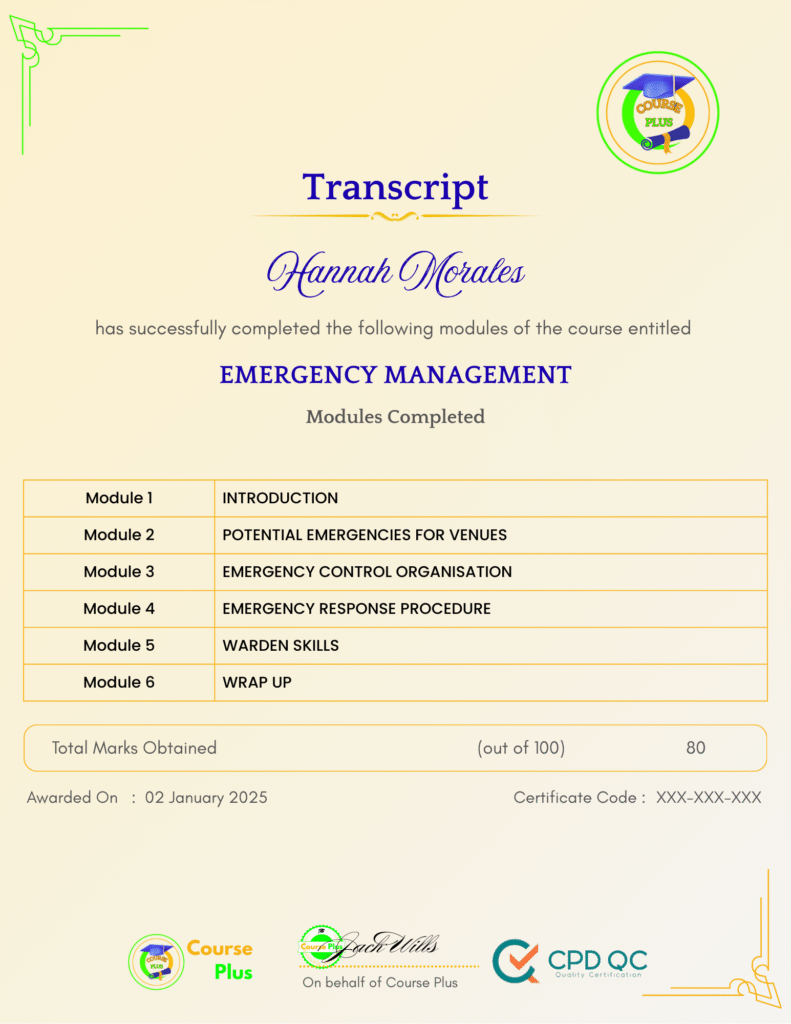Microsoft Windows Server 2019 – Hands-on Training Part I




Course Overview:
Dive into the world of Microsoft Windows Server 2019 with our comprehensive hands-on training. This course, offered exclusively on Course Plus, guides you step-by-step through practical tasks, from installing Windows Server to advanced configurations such as Active Directory, DNS, and DHCP. With a focus on practical implementation using VirtualBox, PowerShell, and Server Manager, this course equips you with the skills to manage and optimize server environments effectively. Whether you’re a beginner or an experienced IT professional, our training ensures you gain confidence and proficiency in handling Windows Server 2019.
Why Enroll in this Course?
This course provides hands-on learning that reinforces theoretical concepts, ensuring a deeper understanding of Windows Server 2019. The comprehensive curriculum covers everything from installations and configurations to advanced features like Active Directory, DNS, and DHCP. Delivered on Course Plus’s flexible and accessible platform, this course allows learners to progress at their own pace, making it suitable for both beginners and professionals. By enrolling, you’ll gain in-demand skills that can boost your career in IT, networking, or system administration. Our expert instructors provide detailed guidance and industry insights, ensuring you gain both knowledge and practical expertise. Whether you’re aiming to enhance your career or start a new one, this course is a valuable investment in your future.
Investment Value:
- Affordable and comprehensive training.
- Lifetime access to course materials.
- Certification upon completion.
- Regular updates to keep content relevant.
- Access to a community of learners and professionals.
Technical Specifications:
- A computer with at least 8 GB RAM.
- Windows Server 2019 ISO and OVA files.
- VirtualBox software for virtualization.
- Reliable internet connection for course access.
- Basic understanding of Windows operating systems.
Learning Outcome
- Install and configure Windows Server 2019 using VirtualBox.
- Master the use of PowerShell for server administration.
- Implement Active Directory and manage domain controllers.
- Configure DNS and DHCP for enterprise environments.
- Create and manage user accounts in Active Directory.
- Troubleshoot connectivity and firewall issues effectively.
- Utilize group policies to enforce security and customization.
- Monitor system reliability and performance using built-in tools.
- Perform server backups and restore data efficiently.
- Enhance productivity with advanced Windows Server configurations.
Conclusion
Master the intricacies of Microsoft Windows Server 2019 with our hands-on training course. Designed to cater to both beginners and professionals, this Course Plus offering ensures you gain essential skills to excel in server management. Enroll today and transform your IT career with practical knowledge and expertise.
Next Steps:
- Register on Course Plus platform
- Access course materials
- Join community discussions
- Earn certification
Course Curriculum
Microsoft Windows Server 2019 – Hands-on Training Part I
-
Course Overview
07:00 -
Downloading ISO and OVA Fles for VirtualBox
09:00 -
Create a Virtual Install of Server 2019 Full GUI
12:00 -
Create a Virtual Install of Server 2019 Core Using VirtualBox
13:00 -
Create a Virtual Install of Windows 10 VirtualBox
16:00 -
Taking a Snapshot of Your Current configuration
05:00 -
Preparing Your Network for Active Directory
08:00 -
Rename Your Server Using Powershell
03:00 -
Assign a Static IP address Using PowerShell
05:00 -
Install the Active Directory Domain Services Role Using Powershell
04:00 -
Promote Server 2019 as a Domain Controller Using PowerShell
06:00 -
Promote Server Core to a Domain Controller
15:00 -
Add a Windows 10 Client to the Domain
16:00 -
Create a User in Active Directory
04:00 -
Limit computers a user can log onto
02:00 -
Limit logon hours for a user in Windows Active Directory
03:00 -
Reset a user’s password In Windows Active Directory
02:00 -
Unlock or enable an account in Active Directory
03:00 -
Reset a Lost Administrator password in Windows Server
13:00 -
Create a shared folder Using Windows Server
05:00 -
Create a Shared Folder Using Server Manager
06:00 -
Rearm the 180-day Evaluation Period for Windows Server
03:00 -
Rearm the 30-day Evaluation for Windows 10
03:00 -
Windows Server 2019 Updates Settings
04:00 -
Enable Remote Desktop Using PowerShell
06:00 -
NTDSUTIL: Resetting the Directory Services Recovery Mode Password
04:00 -
Create a Heads-up Display Using BgInfo
09:00 -
Manually Enabling Remote Management
05:00 -
Prevent automatic logoff due to inactivity
03:00 -
How to create and link a group policy to an OU
05:00 -
How to edit group policy objects to affect a user
03:00 -
How to edit a group policy object to affect a computer
04:00 -
Backup and restore Group Policy objects in Active Directory
04:00 -
Force Screensaver and Timeouts Using Group Policy
07:00 -
Change Users Desktop Background Using Group Policy
10:00 -
Installing the DNS role using Server Manager
06:00 -
Create a secondary or backup DNS server
08:00 -
Create a secondary or backup DNS server using Server Core
09:00 -
Create a DNS reverse lookup zone in Server 2019
03:00 -
Create a new DNS host record
02:00 -
Create a host Record for a new website in Microsoft DNS
05:00 -
Creating a new MX record for a Microsoft Exchange Server in DNS
05:00 -
Install the DHCP Role Using PowerShell
09:00 -
Installing the DHCP Server Role Using Server Manager
04:00 -
How to authorize/Unauthorize a DHCP server
03:00 -
How to Edit the default gateway settings in DHCP
03:00 -
How to edit DNS server list in DHCP
04:00 -
Edit a DHCP Scope
03:00 -
How to backup and restore the DHCP database
03:00 -
Use filters in DHCP to deny clients DHCP services
03:00 -
Create predefined options in DHCP
06:00 -
Use DHCP User Classes to Assign Alternate DHCP Options
06:00 -
Adding Additional Virtual Hard Disks
07:00 -
How to shrink or extend a volume in Windows Server 2019
05:00 -
How to format a volume with ReFS in Windows Server 2019
04:00 -
How to format a volume with FAT32 in Windows Server 2019
03:00 -
Turn the Windows firewall on and off
02:00 -
How to Allow an Inbound Port Thru Windows Firewall
03:00 -
Using netsh to Manage the Windows Firewall
05:00 -
Using Powershell to Gather Firewall Information
05:00 -
Allow PING between Windows Server and Windows 10
05:00 -
Troubleshooting Internet Connectivity
17:00 -
NSLookup
06:00 -
Windows Reliability Monitor
05:00 -
Overview of Sysinternal’s Process Explorer
18:00
Student Ratings & Reviews

-
LevelIntermediate
-
Duration6 hours 34 minutes
-
Last UpdatedSeptember 30, 2025
A course by
Material Includes
- 24/7 Support
- Online e-learning platform
- Interactive modules
- Video-based instruction
- Practical exercises
- Certification (on demand)
- Assessment on demand
Requirements
- Minimum age: 18 years
- Access to a computer with internet
- Willingness to learn and engage
Target Audience
- IT professionals looking to enhance their skills.
- System administrators managing server environments.
- Networking enthusiasts aiming for hands-on experience.
- Beginners interested in IT and system management.
- College students pursuing computer science or IT degrees.
- Small business owners managing in-house servers.