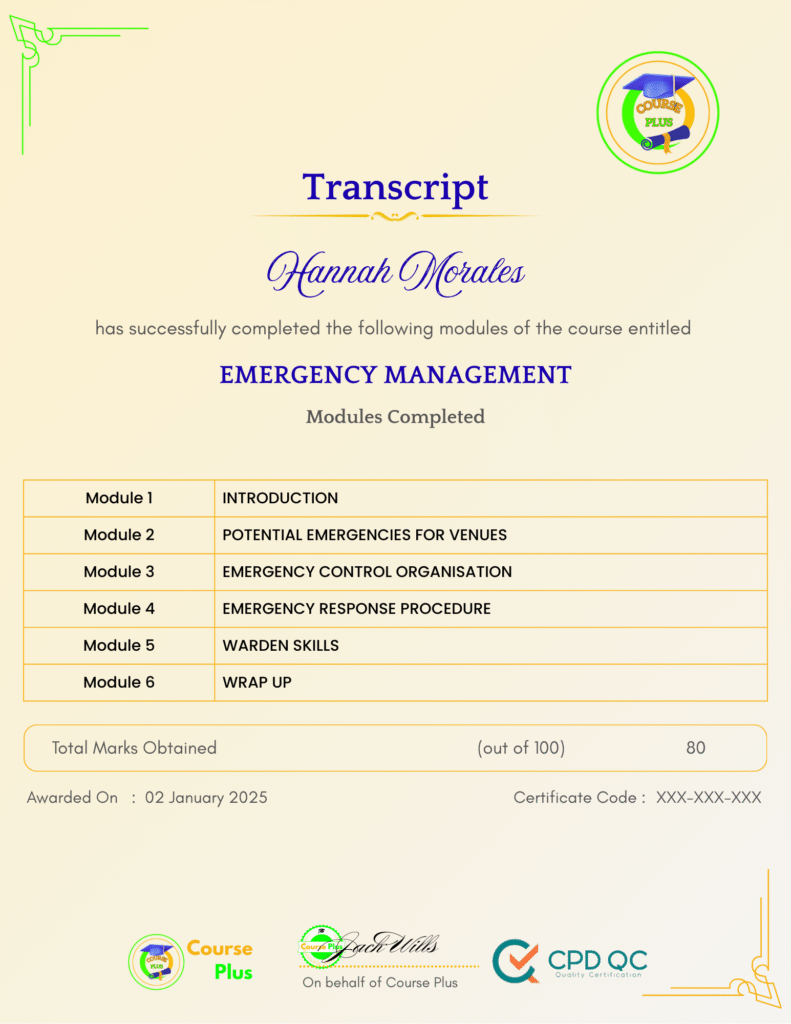Microsoft Windows Server 2016 – Hands-on Training Part II




Course Overview:
Microsoft Windows Server 2016 – Hands-on Training Part II offers in-depth, practical training on configuring and managing Microsoft Windows Server 2016. This course covers critical aspects like promoting servers to domain controllers, managing Active Directory, and deploying Windows 10 clients using WDS. You will also learn server performance monitoring, creating and managing shared folders, working with IIS, and installing certificates. Furthermore, this course dives into troubleshooting, such as resetting administrator passwords, and includes advanced server management techniques. By the end of the course, learners will have gained the knowledge and skills needed to effectively manage and troubleshoot Windows Server 2016 in real-world scenarios.
Why Enroll in this Course?
Enrolling in the Microsoft Windows Server 2016 – Hands-on Training Part II offers you valuable, practical skills in managing and maintaining Windows Server 2016 environments. Whether you’re looking to advance your career in IT or upgrade your system management knowledge, this course provides the essential tools to work effectively with server environments. You’ll gain hands-on experience with crucial tools and processes, like Active Directory and IIS, ensuring you are prepared for the complexities of the IT industry. Additionally, the course offers practical solutions for server issues such as password resets, domain control, and FSMO roles transfer. Learning from detailed modules, you will acquire a broad range of server administration techniques that are in demand by employers. This course also provides flexible, self-paced learning, allowing you to enhance your skills on your schedule.
Investment Value:
- Gain practical, hands-on experience with Windows Server 2016 configurations and management.
- Learn key administrative tasks such as DNS, IIS, Active Directory, and server backups.
- Build expertise to enhance your career in server administration and IT management.
- Improve problem-solving skills in troubleshooting server issues and Active Directory management.
- Prepare for real-world scenarios with server deployment, FSMO role transfer, and performance monitoring.
Technical Specifications:
- Version: Windows Server 2016
- Platforms: VirtualBox (for virtual installations)
- Required Software: VirtualBox, Windows Server 2016 ISO, Windows 10 ISO
- Learning Mode: Online, hands-on labs
- Duration: Self-paced
- Level: Intermediate to Advanced
- Course Type: Practical, with real-world simulations and troubleshooting scenarios
Learning Outcome
- Understand the process of installing and configuring Windows Server 2016 in different modes.
- Master server promotion and domain controller configuration.
- Learn how to deploy a Windows 10 client using WDS.
- Gain practical skills in managing Active Directory and FSMO roles.
- Configure IIS, manage websites, and create self-signed certificates.
- Implement network settings, server performance monitoring, and backup solutions.
- Perform server role upgrades, such as upgrading from Standard to Datacenter.
- Master PowerShell for enabling remote desktop and server management.
- Learn how to configure group policies and trust self-signed certificates.
- Acquire troubleshooting skills for common server and Active Directory issues.
Conclusion
Microsoft Windows Server 2016 – Hands-on Training Part II provides a comprehensive, practical approach to server administration. With a focus on Active Directory, IIS, server promotion, and WDS deployment, you will gain the skills needed to manage Windows Server environments effectively. Whether you’re enhancing your career or developing new technical skills, this course is the right investment in your future.
Next Steps:
- Register on Course Plus platform
- Access course materials
- Join community discussions
- Earn certification
Course Curriculum
Microsoft Windows Server 2016 – Hands-on Training Part II
-
Course Overview
04:00 -
Downloading ISO and OVA Fles for VirtualBox
09:00 -
Create Virtual Install of Server 2016 Full GUI Using VirtualBox
13:00 -
Creating a Virtual Install of Server 2016 Core Using VirtualBox
11:00 -
Creating a Virtual Install of Windows 10 Pro Using VirtualBox
16:00 -
Taking a Snapshot of Your Current Configuration
05:00 -
Preparing Your Network for Active Directory
11:00 -
Prepare Server 2016 for Promotion to a Domain Controller
10:00 -
Promoting Server 2016 to a DC Using Server Manager
10:00 -
Join Server 2016 Core to Windows 2016 Domain
08:00 -
Promote Server Core to a Domain Controller
15:00 -
Join a Windows 10 Workstation to a Microsoft Domain
16:00 -
Install WDS on a Windows Server
16:00 -
Deploy a Windows 10 Client Using WDS
09:00 -
Transferring FSMO Roles in Active Directory
11:00 -
Transfer FSMO roles using PowerShell
08:00 -
Seizing the FSMO Roles Using the NTDSUTIL
17:00 -
Mitigating the Loss of Your Forest Root
17:00 -
Resetting the Directory Services Recovery Mode Password
04:00 -
How to Backup and Restore the Windows Registry
05:00 -
Install and use Windows Server Backup
04:00 -
Reset a lost administrator password
13:00 -
Monitoring Server Performance
14:00 -
Create a Heads-up Display Using BgInfo
09:00 -
Overview of Event Viewer in Windows Server
14:00 -
Rearm the 180-day Evaluation Period for Windows Server
03:00 -
Rearm the 30-day evaluation Period for Windows 10
03:00 -
Enable Remote Desktop Using PowerShell
10:00 -
Upgrade Server 2016 Standard to 2016 DataCenter
04:00 -
Disable the complex password policy in Windows Server
03:00 -
Manually Enabling Remote Management
05:00 -
Overview of the new Start Menu for Server 2016
03:00 -
Working with Task View in Server 2016
03:00 -
Create a shared folder on a Windows Server
05:00 -
Create a Shared Folder Using Server Manager
06:00 -
Windows Server 2016 Windows Updates Settings
04:00 -
Installing IIS Using PowerShell
02:00 -
Create a New Website Using Windows Server
19:00 -
How to turn on website authentication in IIS Windows Server
05:00 -
Create a New Virtual directory in IIS
05:00 -
Create Self Signed Certificate and Bind in IIS
05:00 -
Change the Default Document Used in IIS
04:00 -
Improve Website Performance Using Dynamic Compression
05:00 -
Create a new Host Record in DNS for ISS Website
05:00 -
Create a Self-Signed Certificate in IIS
13:00 -
Configure Group Policy to Trust a Self-Signed Certificate
09:00 -
Create Self Signed Certificate and Bind in IIS
05:00 -
Install and configure Certificate Services
10:00
Student Ratings & Reviews

-
LevelIntermediate
-
Duration6 hours 45 minutes
-
Last UpdatedSeptember 30, 2025
A course by
Material Includes
- 24/7 Support
- Online e-learning platform
- Interactive modules
- Video-based instruction
- Practical exercises
- Certification (on demand)
- Assessment on demand
Requirements
- Minimum age: 18 years
- Access to a computer with internet
- Willingness to learn and engage
Target Audience
- IT professionals looking to expand their knowledge of server administration.
- System administrators aiming to manage Windows Server 2016 environments.
- Aspiring network administrators and those interested in domain management.
- Individuals seeking to develop skills in managing server performance and backups.
- Students with a basic understanding of IT who want hands-on server experience.
- Non-professionals who are looking to pursue a career in IT infrastructure.