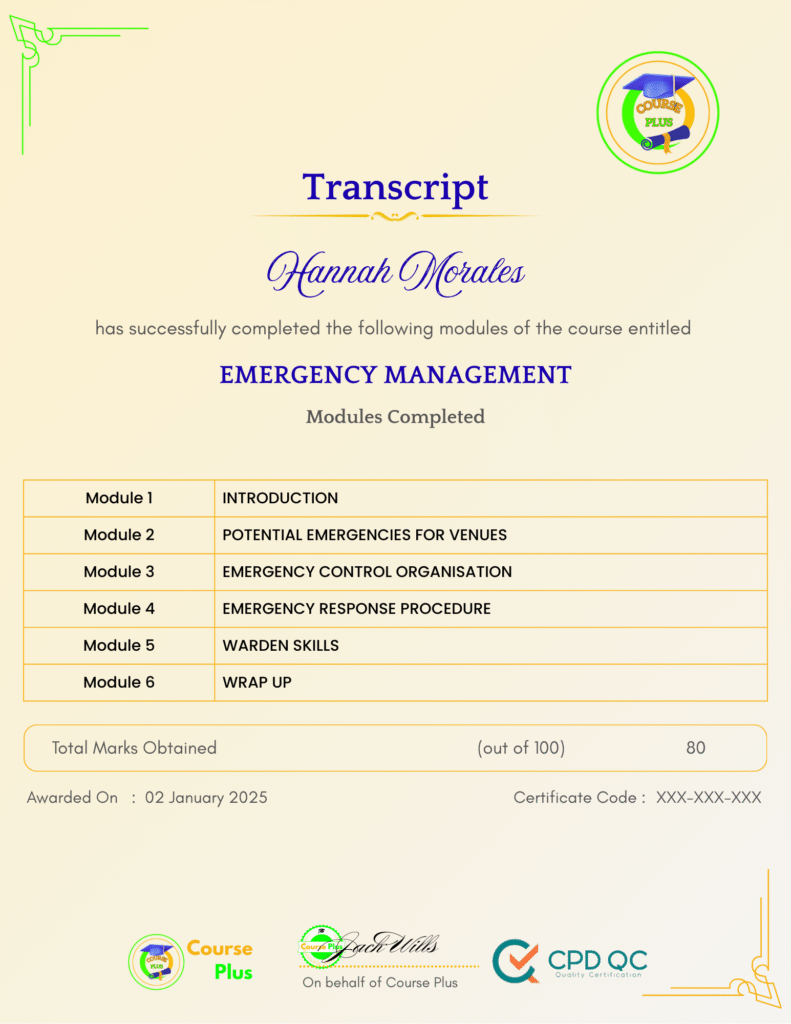Microsoft Server 2012 R2 – Intermediate Hands-on Training




Course Overview:
Microsoft Server 2012 R2 – Intermediate Hands-on Training is designed to equip learners with essential skills for managing and administering Windows Server environments. This comprehensive course covers everything from setting up your virtual lab environment to advanced server administration and disaster recovery strategies. Learners will gain hands-on experience with Active Directory, disaster recovery, and firewall administration, ensuring they are well-prepared for real-world scenarios. The course also includes in-depth modules on remote desktop services, VPN configuration, and IIS management. By completing the course, students will be proficient in server configuration, troubleshooting, and optimizing Windows Server 2012 R2. This intermediate-level training is ideal for IT professionals seeking to deepen their server administration knowledge.
Why Enroll in this Course?
Enrolling in Microsoft Server 2012 R2 – Intermediate Hands-on Training provides a unique opportunity to develop a robust skill set in Windows Server management. This course offers a hands-on approach, allowing you to apply theoretical knowledge in real-world scenarios using a virtual lab environment. You will master essential concepts like Active Directory, disaster recovery, and performance monitoring. Learning from industry-standard practices ensures you stay up-to-date with the latest trends in server administration. Whether you are looking to advance your career or start fresh in IT, this course gives you the tools needed to succeed. The investment in this course will prepare you for a wide range of roles in IT infrastructure and server management.
Investment Value:
- Learn practical skills to manage Windows Server 2012 R2 environments effectively.
- Gain hands-on experience with real-world scenarios using VirtualBox and PowerShell.
- Enhance your ability to manage server security, backup, and recovery with essential tools.
- Boost your resume with sought-after skills in Active Directory, RDS, and IIS management.
- Increase your marketability with advanced server administration skills and certifications.
Technical Specifications:
- Platform: Course Plus e-learning platform.
- Level: Intermediate (Assumes basic knowledge of server administration).
- Tools: VirtualBox, PowerShell, Windows Server 2012 R2.
- Certification: Completion certificate.
- Duration: Self-paced with lifetime access.
- Prerequisites: Basic understanding of Windows Server.
Learning Outcome
- Set up and manage a virtual lab environment for Windows Server 2012 R2.
- Install and configure Active Directory and related services.
- Perform operations like FSMO role transfers using PowerShell.
- Understand disaster recovery techniques, including high-availability clusters.
- Monitor and optimize server performance using built-in tools.
- Administer advanced server settings, including NIC Teaming and Load Balancing.
- Manage shared resources using Distributed File System and FSRM.
- Implement Remote Desktop Services (RDS) for server access.
- Secure server operations with advanced firewall and VPN configurations.
- Configure IIS and manage website settings.
Conclusion
Microsoft Server 2012 R2 – Intermediate Hands-on Training is an invaluable course for those looking to excel in server administration. With practical skills in virtual environments, Active Directory, and disaster recovery, you’ll be fully prepared for the demands of modern IT infrastructure. Whether you’re an IT professional or an aspiring server administrator, this course offers the depth of knowledge required to succeed.
Next Steps:
- Register on Course Plus platform
- Access course materials
- Join community discussions
- Earn certification
Course Curriculum
Section 01 Course Overview
-
Course Overview – Server 2012r2 Intermediate Hands-on
05:00
Section 02 Building Your Virtual Lab Enviorment
-
Downloading ISO and OVA Files for VirtualBox
09:00 -
Creating a Virtual Install of Server 2012r2 Using VirtualBox
08:00 -
Create a Virtual Install of Server 2012 r2 Core Using VirtualBox
07:00 -
Create a virtual install of Windows 10 using VirtualBox (2)
16:00 -
Taking a Snapshot to Save Your Current confiuration
05:00
Section 03 Installing Active Directory Using PowerShell
-
Preparing Your Network for Active Directory
09:00 -
Lab – Install Active Directory Domain Service
10:00 -
Lab – Install Active Directory Domain Services Using PowerShell
12:00 -
Switch between Full and Server Core
11:00 -
Add Windows 10 Workstation to the Domain
16:00
Section 04 Operations Master Roles
-
Transferring FSMO Roles in Active Directory
11:00 -
Transfer FSMO roles using PowerShell
08:00 -
Seizing the FSMO Roles Using the NTDSUTIL
17:00
Section 05 Disaster Recovery
-
Mitigating the Loss of Your Forest Root
17:00 -
Configure A High Availability (Ha) 2-Node Cluster For Server 2012 R2-1
18:00 -
Resetting the Directory Services Recovery Mode Password
04:00 -
How to Backup and Restore the Windows Registry
05:00 -
Install and use Windows Server Backup
04:00
Section 06 Monitoring Server
-
Monitoring Server Performance
14:00 -
Create a Heads-up Display Using BgInfo
09:00 -
Overview of Event Viewer in Windows Server
14:00
Section 07 Advanced Server Administration
-
Adding Additional Hard Disks Using VirtualBox
07:00 -
Reset a lost Administrator password in Windows Server
13:00 -
Configuring and managing IPv6 for Windows Server
11:00 -
Install WSUS on Server 2012 with PowerShell
14:00 -
NIC Teaming on Windows Servers
11:00 -
Network Load Balancing for Windows Servers
09:00
Section 08 Manging Shared Resources
-
Configure a Distributed File System Using Windows Server
16:00 -
Install and Configure FSRM on Server 2012
02:00 -
FSRM Initial Configuration
07:00 -
Configure File Screening in FSRM
06:00 -
Configuring FSRM Quota Management
08:00 -
Setting up Work folders in a Window Domain
16:00
Section 09 Remote Desktop Services
-
Implementing RDS in Server 2012 r2
16:00 -
Managing Server 2012 Remotely from Windows 7, 8 or 10
05:00
Section 10 Remote Access Using VPN and RDP
-
Installing and Configure VPN on Windows Server 2012 R21
12:00 -
Enable Remote Desktop Using PowerShell
10:00
Section 11 Firewall Administration
-
Turn the firewall on or off in Windows Server
02:00 -
Allow an inbound port thru a Windows Firewall
03:00 -
Allow PING between Windows Server and Windows 10
05:00 -
Using netsh to Manage the Windows Firewall
05:00 -
Using Powershell to Gather Firewall Information
05:00
Section 12 Certicicate services
-
Create a Self-Signed Certificate in IIS
13:00 -
Configure Group Policy to Trust a Self-Signed Certificate
09:00 -
Installing Certificate Services
10:00
Section 13 IIS
-
Create an IIS Website on Windows Server 2016
19:00 -
How to turn on website authentication in IIS Windows Server
05:00 -
Creating a new Virtual Directory in IIS
05:00 -
Change the Default Document Used in IIS
04:00
Student Ratings & Reviews

-
LevelIntermediate
-
Duration7 hours 57 minutes
-
Last UpdatedSeptember 30, 2025
A course by
Material Includes
- 24/7 Support
- Online e-learning platform
- Interactive modules
- Video-based instruction
- Practical exercises
- Certification (on demand)
- Assessment on demand
Requirements
- Minimum age: 18 years
- Access to a computer with internet
- Willingness to learn and engage
Target Audience
- IT professionals seeking to advance their server management skills.
- Aspiring network administrators looking to gain hands-on experience.
- Technical support staff wanting to enhance their expertise in server environments.
- System administrators needing advanced Windows Server training.
- Individuals preparing for certification exams in Microsoft technologies.
- Anyone interested in mastering Windows Server 2012 R2 for career advancement.