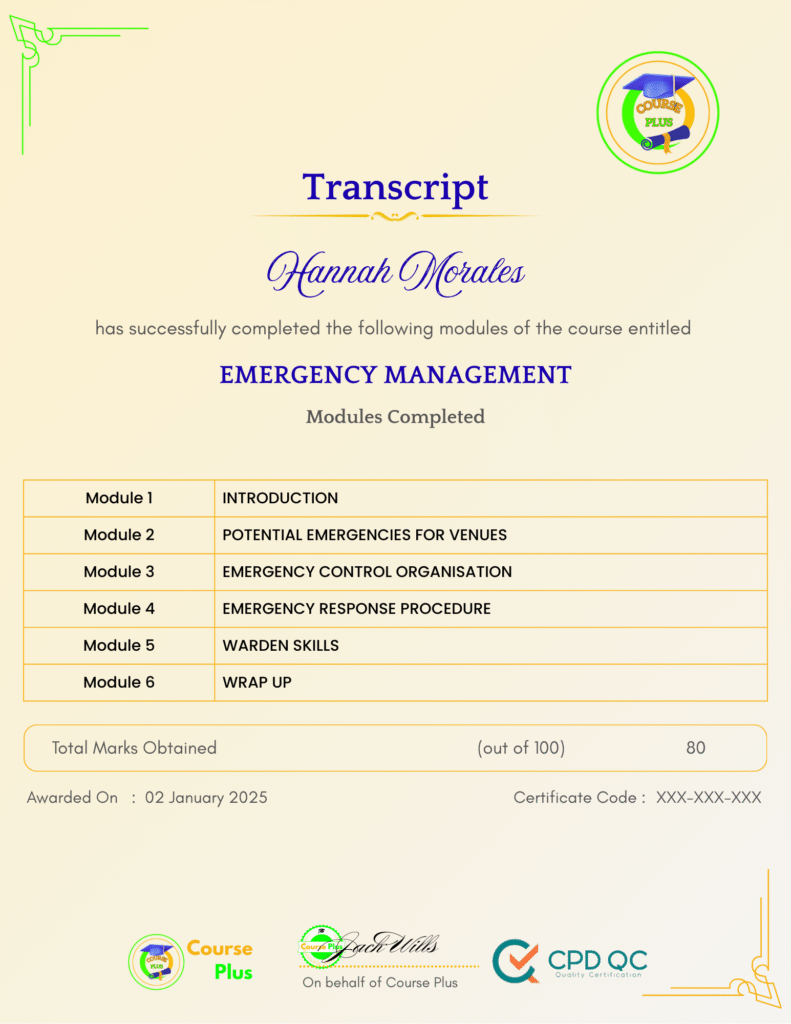Microsoft Server 2012 R2 – Hands-on Training Part I




Course Overview:
Welcome to Microsoft Server 2012 R2 – Hands-on Training Part I offered by Course Plus, a comprehensive e-learning course designed to provide practical, in-depth knowledge about server installation and configuration. This course takes you through building a virtual lab environment, configuring Active Directory, implementing DNS and DHCP, managing Group Policies, and troubleshooting common server issues. Whether you’re looking to improve your technical skills or gain a foundational understanding of Microsoft Server 2012 R2, this course equips you with essential tools to excel. With a hands-on approach, you will work through real-world scenarios, giving you confidence in deploying and managing servers effectively. It is ideal for IT professionals or beginners seeking to broaden their expertise in Microsoft server technologies.
Why Enroll in this Course?
Enrolling in Microsoft Server 2012 R2 – Hands-on Training Part I is a great opportunity for those looking to develop practical server management skills. This course covers the full range of essential skills needed to install, configure, and troubleshoot Microsoft Server 2012 R2. You’ll learn how to build a virtual environment, configure Active Directory, DNS, and DHCP, and more. With hands-on exercises and real-world scenarios, you will gain the practical experience required to become proficient in server management. The course is suitable for both IT professionals looking to enhance their skill set and beginners who want to start their career in IT. Invest in your professional growth today with Course Plus and unlock new career opportunities in the IT field.
Investment Value:
- Gain hands-on experience with Microsoft Server 2012 R2, boosting your employability.
- Learn to configure critical services like DNS, DHCP, and Active Directory.
- Improve your troubleshooting skills with practical scenarios.
- Master server management techniques, enhancing your technical abilities.
- Gain a solid foundation for further advanced Microsoft Server certifications.
Technical Specifications:
- Platform: VirtualBox
- Server Version: Microsoft Server 2012 R2
- Lab Environment: Virtual Machines (Windows Server 2012, Windows 10)
- Technologies Covered: Active Directory, DNS, DHCP, Group Policy, Print Services, MMC
- Tools Required: VirtualBox, PowerShell, Windows Server 2012 R2 ISO, Windows 10 ISO
- Requirements: Basic understanding of IT concepts, access to a computer with VirtualBox installed
Learning Outcome
- Configure a virtual lab environment for server management
- Install and configure Windows Server 2012 R2 in different scenarios
- Set up and manage Active Directory and DNS
- Install and configure DHCP and manage failovers
- Create and manage Group Policies for users and computers
- Troubleshoot server connectivity and DNS issues
- Utilize Microsoft Management Console (MMC) for server maintenance
- Implement Active Directory maintenance tasks including backup and restoration
- Manage print services and network printers
- Understand common server error diagnostics and solutions
Conclusion
Master Microsoft Server 2012 R2 with this comprehensive hands-on training at Course Plus. With practical lessons covering everything from virtual lab setups to Active Directory and DNS configuration, this course will give you the skills needed to manage and troubleshoot servers effectively. Whether you’re an IT professional or a beginner, this course is designed to equip you with the essential tools to excel in server management.
Next Steps:
- Register on Course Plus platform
- Access course materials
- Join community discussions
- Earn certification
Course Curriculum
COURSE OVERVIEW
-
Course Overview
06:00
BUILDING YOUR VIRTUAL LAB ENVIORMENT
-
Downloading ISO and OVA Fles for VirtualBox
09:00 -
Creating Virtual Install of Server 2012r2
08:00 -
Building a Virtual Install of Server Core from a Full GUI
07:00 -
Create a Virtual install of Windows 10
16:00 -
Taking a Snapshot of Your Current Configuration
05:00
INSTALLING AND CONFIGURING ACTIVE DIRECTORY
-
Preparing Your Network for Active Directory
09:00 -
Preparing Server 2012 r2 for Promotion to a Domain Controller
10:00 -
Promote Server 2012 to a Domain Controller
09:00 -
Join Server 2012 R2 Core to an Existing Domain
07:00 -
Join Windows 10 to a Microsoft Domain
16:00 -
Promote Server Core to a Domain Controller
15:00 -
Creating a Server 2012 r2 RODC
11:00
DOMAIN NAMING SYSTEM (DNS)
-
Create a secondary or backup DNS server
09:00 -
Create a DNS Reverse Lookup Zone
09:00 -
Create a GlobalNames Zone
12:00 -
Create a new DNS host record
02:00 -
Create a host Record for a New Website in Microsoft DNS
05:00 -
Creating a DNS MX record
05:00
DYNAMIC HOST CONFIGURATION PROTOCOL (DHCP)
-
Install and Configure DHCP on Server 2012
11:00 -
Install the DHCP Role Using PowerShell
09:00 -
How to authorize/Unauthorize a DHCP server
03:00 -
How to Edit the default gateway settings in DHCP
03:00 -
Edit DNS server list in DHCP
04:00 -
Configuring a DHCP SuperScope
05:00 -
Manage DHCP Failover in Server 2012 R2
08:00 -
Edit a DHCP Scope
03:00 -
Backup and restore the DHCP database
03:00
GROUP POLICY
-
Creating a Group Policy Object
08:00 -
Fine-Grained Password Policy in Windows Server 2012
10:00 -
Configure Folder Redirection in Window Server 2012 R2
11:00 -
Creating a Mapped Drive Using Group Policy
07:00 -
Managing User Desktops Using Group Policy
07:00 -
Prevent automatic logoff due to inactivity
03:00 -
How to edit group policy objects to affect a user
03:00 -
How to edit a group policy object to affect a computer
04:00 -
Backup and restore Group Policy objects in Active Directory
04:00 -
Force Screensaver and Timeouts Using Group Policy
07:00 -
Change Users Desktop Background Using Group Policy
10:00
DISK MANAGEMENT
-
How to shrink or extend a volume in Windows Server 2012
05:00 -
How to format a volume with ReFS in Windows Server 2019
04:00 -
How to format a volume with FAT32 in Windows Server
03:00
PRINT SERVICES
-
TCP/IP Printing Overview
08:00 -
Installing Print Services on Server 2012 R2
15:00 -
Installing a Network Printer onto a Windows Client
04:00 -
Adding a Printer to the Network Using TCP/IP
10:00 -
Printer Pooling
07:00
ACTIVE DIRECTORY MAINTENANCE
-
Creating a Custom Microsoft Management Console (MMC)
06:00 -
Creating and Managing Objects in Active Directory
15:00 -
Performing a Full Backup and Recovery of Server 2012 R2
07:00 -
Rearm the 180-day Evaluation Period for Wondows Server
03:00 -
Rearm the 30-day Evaluation for Windows 10
03:00 -
Disable the Internet Explorer Enhanced Security
03:00 -
Performing an Offline Defragmentation of the Directory Database
05:00 -
Creating a Mapped Drive on Server 2012
04:00 -
Create a Heads-up Display Using BgInfo
09:00
TROUBLESHOOTING
-
llow PING Packets through for Server 2012, 2016 and 2019
05:00 -
Troubleshooting Internet Connectivity
17:00 -
NSLookup
06:00 -
Windows Reliability Monitor (RELI)
05:00 -
Overview of Windows Sysinternal Tools
09:00 -
Overview of Sysinternal’s Process Explorer
18:00
Student Ratings & Reviews

-
LevelIntermediate
-
Duration7 hours 44 minutes
-
Last UpdatedSeptember 30, 2025
A course by
Material Includes
- 24/7 Support
- Online e-learning platform
- Interactive modules
- Video-based instruction
- Practical exercises
- Certification (on demand)
- Assessment on demand
Requirements
- Minimum age: 18 years
- Access to a computer with internet
- Willingness to learn and engage
Target Audience
- IT Professionals looking to enhance server management skills
- Network Administrators wanting to master Active Directory and DNS configuration
- System Engineers who want to deepen their server infrastructure expertise
- Students or Beginners aiming to start a career in IT server administration
- IT Support Technicians responsible for server maintenance and troubleshooting
- Anyone interested in Microsoft Server certifications for career advancement