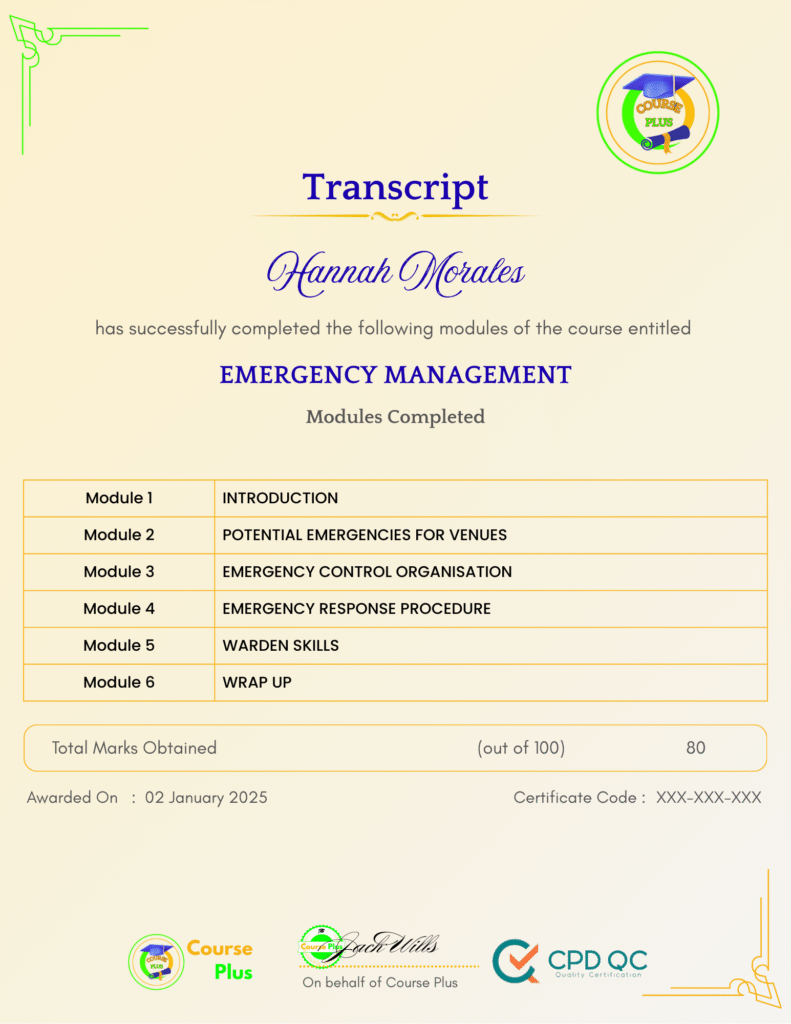Master Computer Basics: Your Ultimate Guide to Becoming Tech-Savvy




Course Overview:
Welcome to Course Plus’s exclusive offering: The Complete Computer Basics Course: Master Using Computer. This course is your gateway to mastering computer fundamentals, covering topics from understanding hardware components to personalizing your PC, mastering Windows 10, and diving into cybersecurity essentials. Tailored for beginners and professionals alike, this course ensures you gain confidence in navigating, securing, and optimizing your digital experience. With engaging lessons, expert instructors, and practical exercises, you’ll be equipped to excel in today’s tech-driven world.
Why Enroll in this Course?
Enroll the secrets of efficient computer use with The Complete Computer Basics Course: Master Using Computer on Course Plus. Gain hands-on experience with modern computing, from understanding the difference between HDD and SSD to managing Windows 10 settings and securing your data. This course is designed for users at all skill levels, ensuring clear explanations and real-world applications. With a focus on convenience, our expert instructors are ready to answer questions and support your learning journey. Join thousands of learners who’ve boosted their confidence and productivity with our comprehensive lessons. Make this investment today and set a strong foundation for your digital future.
Investment Value:
- Access to 150+ lessons covering all aspects of computer basics.
- Lifetime access to course materials with regular updates.
- Expert support and Q&A for resolving queries.
- Practical exercises and downloadable resources for hands-on learning.
- Comprehensive modules on hardware, software, and cybersecurity essentials.
Technical Specifications:
- Format: Online video-based lessons.
- Compatibility: Desktop, laptop, tablet, and mobile-friendly.
- Duration: 15+ hours of content.
- Updates: Free updates included.
- Support: 24/7 access to instructors and community forums.
Learning Outcome
- Understand the fundamental components of a computer.
- Differentiate between HDD and SSD, RAM and ROM.
- Master Windows 10 settings, customization, and security features.
- Create bootable USBs and perform system installations.
- Learn to use Microsoft Office tools effectively.
- Enhance data security with advanced password strategies.
- Use shortcuts and admin tools to optimize PC performance.
- Configure network and device settings with ease.
- Perform system backups and manage disk space efficiently.
- Gain confidence in troubleshooting and solving everyday computer issues.
Conclusion
Congratulations on completing The Complete Computer Basics Course: Master Using Computer on Course Plus! You’re now equipped with the skills to navigate and optimize your PC, secure your data, and confidently manage your digital life. Share your achievements and explore advanced courses to continue your tech journey. Ready to take the next step? Start today and stay ahead in the digital age!
Next Steps:
- Register on Course Plus platform
- Access course materials
- Join community discussions
- Earn certification
Course Curriculum
INTRODUCTION
-
The Complete Basic Computer Course Master Using Computer Promo
01:00 -
Reminder! This Is a Real Course with Real Instructor Ready to Answer Questions
01:00 -
Great News Now You Can Ask and Share You Idea on Facebook
01:00 -
Quick Win – Difference SDD better or HDD
01:00 -
Another Quick Win – Difference Between Ram and Rom – Copy
02:00 -
Another Quick Win – Difference Between Ram and Rom
02:00 -
Another Quick Wins! All in one and Laptops
01:00 -
What Is a Computer
03:00 -
You Need to Know Advantages of Computer
07:00 -
Types of Computer Nowadays
06:00 -
You Need to Know Four Components of Computers
10:00 -
Complete Computer Purchasing Guide
04:00 -
Understand Every Type of Computer
08:00 -
Standard of Buying a Computer
04:00 -
Desktop Computers Components You Need to Know While Buying
12:00 -
All in One Computers Components You Need to Know While Buying
02:00 -
Laptops Components You Need to Know While Buying
06:00 -
24 Microsoft Bitlocker
06:00 -
25 Folder Security
03:00 -
26 Disk Management
03:00 -
31 Windows 10 Login Screen
03:00 -
32 Windows 10 Desktop Environment and Interface
03:00 -
3 Arrange, sort, icons and folder in desktop
08:00 -
4 Windows 10 Display Settings
04:00 -
5 Personlize Your PC in Windows 10
13:00 -
6 Windows 10 Taskbar Options
14:00 -
7 Windows 10 Start Menu
04:00 -
8 This PC options
03:00 -
9 Folder Options in Windows 10
05:00 -
10 Windows Explorer of Windows 10
04:00 -
11 Windows 10 Settings
02:00 -
12 Windows 10 Display and Settings
08:00 -
13 Notification and Action center
05:00 -
14 Focus Assistant
03:00 -
15 Power _ Sleep
05:00 -
16 Battery, Storage, Power and Multi task
11:00 -
17 Windows 10 Devices
11:00 -
18 Windows 10 Phone and Network
05:00 -
19Windows 10 Apps
05:00 -
20 Accounts
05:00 -
21 Time and Language
04:00 -
22 Gaming and ease of access
05:00 -
23 Search, Cortana, Privacy and Update
07:00 -
1 How to Boot a Windows or Any Operation System
03:00 -
2 How to Make USB Flash Windows Bootable
03:00 -
3 Mark Drive C or The Drive You Want to Install Window in First
01:00 -
4 The Last Step of Windows Installation
05:00 -
5 Windows 10 Edition and System Type
04:00 -
1 Virus
04:00 -
2 Anit Virus Types
07:00 -
3 Windows Activation
02:00 -
4 Windows Backup and Other Softwires
06:00 -
5 Windows Drivers
05:00 -
6 Windows 10 Shortcut
06:00 -
1 Hibernating Your Pc Is the Best Option
02:00 -
2 Customize Your Start Menu
03:00 -
3 Desktop Mode and Switching Between Apps
02:00 -
4 Take Screenshot Easily
04:00 -
5 Lock Your Pc Using Shortcut
01:00 -
6 Shutdown Your Pc Using Cmd and So Much More
06:00 -
7 Restrick Folder Access for Other Users
03:00 -
8 Select Multiple Folders with Shortcut
02:00 -
9 Control Panel and User Accounts
03:00 -
10 Non-Unicode Programs Language Solution
02:00 -
101 Unicode and Non-unicode
04:00 -
11 Windows Mobility Center
02:00 -
12 Administrator Tools
03:00 -
13 Disk Cleanup
02:00 -
14 Task Scheduler
04:00 -
15 Performance Monitor
02:00 -
1 Microsoft Office
03:00 -
2 Microsoft Word
05:00 -
3 Microsoft Excel
03:00 -
4 Microsoft PowerPoint
05:00 -
00 Quick Win – Create Unknown password
01:00 -
01 Security Is Everthing
01:00 -
1 Quick Win – Insecurity Is Coming from You and Others
02:00 -
2 Understand Security Type or Category
03:00 -
3 Life Savers – You Should Know These
04:00 -
4 Have Proper Password – Start Securing You Now
04:00 -
5 Don_t Use the Same Password Anymore
03:00 -
6 Should You Use Longer Password or Complicated!
03:00 -
7 Last-Pass _ Authy Mobile App
02:00 -
7 The Best and Only Solution to Make and Keep Password Un-Crack-Able
08:00 -
8 Lastpass Setup and Configure
10:00 -
9 Last-Pass Options Part 1
04:00 -
10 Last-Pass Options Part 2
04:00 -
11 Last-Pass Option Part 3
05:00 -
12 2FA Makes You Even Stronger in Password
06:00 -
13 Security Is Everything, Keep Secured Your Devices
08:00 -
14 Security on Your Data and Privacy
08:00 -
1 Congratulations – You Are Now a Master of Computer
01:00
Student Ratings & Reviews

-
LevelExpert
-
Duration6 hours 44 minutes
-
Last UpdatedOctober 1, 2025
A course by
Material Includes
- 24/7 Support
- Online e-learning platform
- Interactive modules
- Video-based instruction
- Practical exercises
- Certification (on demand)
- Assessment on demand
Requirements
- Minimum age: 18 years
- Access to a computer with internet
- Willingness to learn and engage
Target Audience
- Professionals aiming to boost workplace productivity.
- Non-professionals seeking to enhance their digital literacy.
- Students preparing for technology-driven academics.
- Small business owners managing digital tools.
- Retirees learning to use computers effectively.
- Tech enthusiasts exploring the basics of computing.